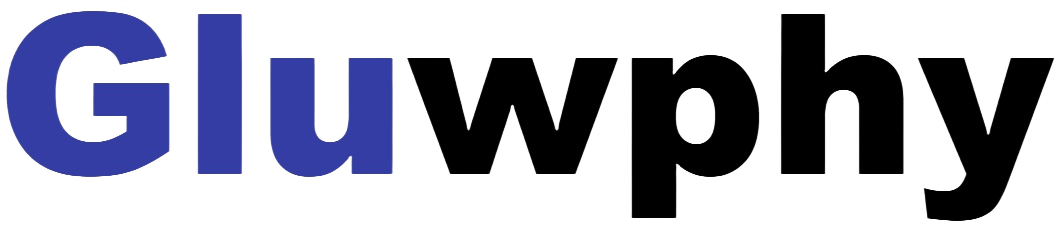Before You Start: Step-by-Step Guide
After Use: Step-by-Step Troubleshooting Guide
Essential Documents: User Manuals and Software Guides
Got your machine? Let's see how it starts.
Start With LightBurn
Start With LaserGRBL
GM1 Series
GM105B/GM110BFQ/GM120BFQ
FOR Lightburn
- How to use "Autofocus"function:
( A ) How to set "Autofocus" function in LightBurn:
- Turn on the "Autofocus" function.
- Select the engraving file, the machine will automatically start focusing after clicking Start, and start engraving after the focus is completed.
- Find "Window" in the top navigation bar, and enable "Console" function in the drop-down menu.


- Select any custom button, right click mouse to pop up the button setting page, enter the name of the button in "Button Label", enter [$HZ] under "Macro contents"
- After clicking OK, a button with the corresponding function will be generated

- How to raise the Z-axis to the highest - Z-axis reset
( B ) How to set "Reset Z" function in LightBurn:
- When you need to engrave or cut a thickerobject, you need to raise the z-axis to put the object in, and then you can reset the z-axis.
- Find "Window" in the top navigation bar, and enable "Console" function in the drop-down menu, Just like the steps for autofocus.
- Select any custom button, right click mouse to pop up the button setting page, enter the name of the button in "Button Label", enter [$J=G91 Z100 F200] under "Macro contents"

- After clicking OK, a button with the corresponding function will be generated.
- How to drop the laser head 2mm
( C ) How to set "Z Down 2mm " function in LightBurn:
- When you cut thick objects, you can drop the laser head by 2mm, making the focal length drop by 2mm for a perfect cut!
- The steps are the same as before.
- Select any custom button, right click mouse to pop up the button setting page, enter the name of the button in "Button Label", enter [$J=G91 Z-2 F200] under "Macro contents" .

For LaserGRBL
- How to set "Autofocus",“Z-axis reset”,“Z Down 2mm”functions in LaserGRBL:
- We have packaged LaserGRBL's function buttons so that you can import three buttons at once.
- You need to download as follows or go to support.gluwphy.com to download the button file "Gluwphy_GM_GRBL_Button.zbn" first.
- At the bottom of the laserGRBL interface, click the right button of your mouse and choose”Impot custom buttons”, as follows:

- Select the "Gluwphy_GM_GRBL_Button.zbn" you have download.
![]()
- Follow the prompts and select Yes for all.

- As shown below, the newly added button, 01 is the "Autofocus",02 is the “Z-axis reset”,03 is the“Z Down 2mm”

Part 1 Unbox and check


Rotary Roller X 1 Rotating Rod X 2


Height Increasing Shims for Height Increasing Shims for
GM110(10W) X 2 GM105(5W) X 2
Part 2 How to Use
1, Put the Rotary Roller into the machine and connect the wires. (Picture 1)
2, If the laser module is 10W, you need to use two pieces of 10W spacer to put into the bottom case square first (Picture 2); If the laser module is 5W, two pieces of 5W shims need to be placed into the bottom case square first. (Picture 2)


Picture 1 Picture 2
3, Unscrew the claw disk with the claw disk turning lever, clamp the round carving object, and adjust the tail top to support the carving object. (Picture 3)
4, If you need to engrave vertically, you need to adjust the rotary screw (or hand screw), rotate the motor and then tighten it to fix it. (Picture 4)

Picture 3

Picture 4
Part 3 How to setup the software parameters
1, Firstly, you need to measure the diameter of the object to be machined in mm.
Assuming a measurement of X mm.
2, Then you need to calculate the value of $101, Calculated by the following formula:
$101=2548/Diameter of the object to be processed=2548/X=Y.
3, If you use lightburn to process, Turn on the machine and connect with you computer. Open edit in lightburn and find Machine Settings as follows:

4, Find Y steps per mm($101) and change the last parameter from 80 to the previously calculated value of Y (Note that this parameter needs to be changed back to 80 when you want to use planar machining)

5, If you use LaserGRBL to process, Turn on the machine and connect with you computer. Open Grbl in LaserGRBL and find Grbl Configuration as follows:

6, Find $101 and change the parameter from 80 to the previously calculated value of Y (Note that this parameter needs to be changed back to 80 when you want to use planar machining)

Get in Touch with Us
Have questions about our laser engravers? Ready to make a purchase or need assistance with customization? We're here to provide you with all the support you need. Please fill out the form below, and our team will get back to you promptly.
New to engraving? Don't worry! Gluwphy offers comprehensive beginner support to get you up and running quickly. From setup to mastering techniques, we're here every step of the way. Unleash your creativity without hesitation!
Ready to make money doing what you love? With Gluwphy laser engravers, create stunning custom products that customers adore. We provide business plans, marketing strategies, and ongoing support to ensure your success. Partner with us and start earning now!