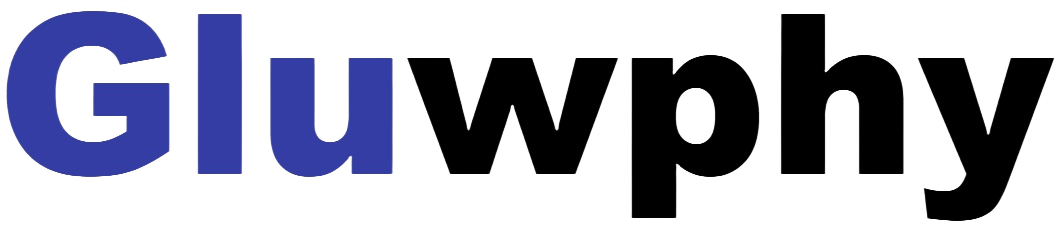Step 1: Beginner
Table of Contents
- Device Selection for Beginners
- Basic Materials Introduction
- Basic Operation Skills
- Practical Projects
Device Selection for Beginners
Laser Engravers Suitable for Beginners
Choosing the right laser engraver is crucial for beginners. Our enclosed laser engravers are specifically designed for newcomers, offering the following advantages:
- Class I Enclosed Laser: Most lasers on the market are Class IV, requiring the use of protective filtering glasses. Our Class I enclosed laser is a safe laser that can be used without the need for cumbersome filter glasses, significantly enhancing both convenience and safety, especially suitable for home environments.
- User-Friendly Interface: The device is equipped with an intuitive and easy-to-use control interface, allowing beginners to quickly get started with minimal learning curve.
- Multi-Functionality: Supports engraving and cutting of a variety of materials such as wood, plastic, and leather, catering to diverse creative needs and enabling users to explore different project types.
Our enclosed home laser engravers are ideal for beginners, offering ease of operation, high safety standards, and versatility to help you embark on your laser engraving journey with confidence.
Device Installation and Setup
Proper installation and setup are essential to ensure the laser engraver operates smoothly and to extend its lifespan. Follow these basic steps for installation and setup:
- Select an Appropriate Installation Location: Place the device on a stable and sturdy table, ensuring there is ample space around for operation and maintenance.
- Power Connection: Follow the user manual to correctly connect the power cord, ensuring a stable power supply.
- Ventilation System Installation: Our enclosed laser engravers come with a built-in air purification system that effectively handles smoke and harmful gases produced during engraving, maintaining a clean and safe working environment.
- Laser Module Installation: Install the laser module as per the device instructions, ensuring it is securely fixed to prevent any displacement during operation.
- Software Installation and Configuration: Install the laser engraver's control software and follow the setup guide to complete the initial configuration and device calibration.
- Test Run: Perform an initial test run to ensure all functions are operating correctly and that the laser beam is accurately aligned.
Once these steps are completed, your laser engraver will be ready for use. It is recommended to thoroughly read the user manual before the first use to familiarize yourself with all features and safety precautions.
Basic Materials Introduction
Materials Suitable for Beginners
Selecting the right materials is key to successful laser engraving. Here are some common materials suitable for beginners:
- Wood: Materials like pine, cherry, and walnut are ideal for detailed engraving and cutting, showcasing natural grain and color.
- Acrylic: Available in transparent or colored sheets, acrylic is perfect for making signs, decorations, and models with smooth cut edges.
- Leather: Both natural and synthetic leather are great for creating handmade crafts, accessories, and small items.
- Paper and Cardstock: Suitable for crafting paper art, greeting cards, and models, these materials are affordable and easy to work with.
- Plastic: Materials like PVC and PETG are ideal for creating practical tools and decorative items, offering good cutting performance.
When choosing materials, ensure they are compatible with the laser engraver's power range and follow the safety guidelines provided by the material manufacturers. Our enclosed laser engravers support a wide range of materials, enabling you to easily bring your creative designs to life.
Material Safety
Different materials emit various types of smoke and harmful gases during laser engraving. Therefore, selecting safe materials and implementing necessary protective measures is crucial:
- Avoid Flammable Materials: Certain plastics and synthetic materials can easily catch fire under laser exposure, releasing toxic gases.
- Choose Eco-Friendly Materials: Use certified eco-friendly materials to minimize environmental pollution and health risks.
- Properly Handle Cutting Residues: Regularly clean up the debris generated during engraving to prevent fire hazards and maintain equipment performance.
- Utilize High-Efficiency Filtration Systems: Our enclosed laser engravers are equipped with advanced ventilation and filtration systems to effectively manage and eliminate smoke and gases produced during engraving.
Always adhere to the safety instructions for each material, ensure good ventilation in your workspace, and wear necessary protective gear to maintain a safe engraving environment.
Basic Operation Skills
Simple Engraving and Cutting
Mastering basic engraving and cutting techniques is the first step towards becoming proficient in laser engraving. Here are some simple operational tips:
- Select Appropriate Design Software: Use vector design software such as Adobe Illustrator or CorelDRAW to create or import your design files.
- Adjust Graphic Sizes: Ensure your design dimensions match your material size and the working area of the laser engraver.
- Set Engraving Paths: Define clear and continuous engraving paths in your design software to guide the laser accurately.
- Choose Suitable Power and Speed: Adjust the laser power and engraving speed based on the type and thickness of the material to achieve optimal results.
- Perform Test Engraving: Conduct test engravings on scrap material of the same type to fine-tune your settings before proceeding with the final project.
With continuous practice and adjustments, you will become adept at basic engraving and cutting techniques, enhancing the precision and quality of your projects. Our laser engravers are designed for ease of use, featuring automatic focusing and built-in alignment systems to help you quickly master these fundamental skills.
Parameter Settings
Proper parameter settings are crucial for achieving the desired engraving and cutting outcomes. Here are some key parameters and their recommended settings:
- Laser Power: Higher power results in faster engraving and cutting speeds, but excessive power may cause material over-burning. Select an appropriate power level based on material thickness and density.
- Engraving Speed: Faster speeds reduce engraving time but may compromise depth and detail. Slower speeds typically yield more precise and detailed engravings.
- Number of Passes: For deeper engravings, multiple passes over the same path can gradually increase engraving depth.
- Focus Adjustment: Ensure the laser beam is correctly focused on the material surface by adjusting the focus distance to achieve the best engraving quality.
- Fill Mode: Choose the appropriate fill mode, such as linear fill or honeycomb fill, to meet different design requirements.
Different materials and designs may require varying parameter settings. It is recommended to experiment and optimize these settings during actual operation to achieve the best results. Our laser engravers feature automatic focusing and built-in Red Cross alignment systems, assisting you in setting precise parameters for high-quality engravings every time.
Practical Projects
First Project: Text Engraving
For beginners, undertaking a simple text engraving project is an ideal way to learn the basics of laser engraving. Here is a step-by-step guide:
- Create Text Design: Use your design software to create the text you want to engrave, selecting an appropriate font and size.
- Prepare Material: Choose suitable material, such as a wooden board or acrylic sheet, ensuring the surface is flat and clean.
- Set Parameters: Adjust the laser power and engraving speed based on the material type, configuring the necessary settings.
- Position Material: Secure the material on the laser engraver’s workspace, ensuring it is firmly in place. The built-in Red Cross alignment system helps you position it accurately.
- Execute Engraving: Start the engraving process and monitor the device to ensure the engraving proceeds smoothly.
- Finish and Clean: Once engraving is complete, remove the material, clean the engraved surface, and your first laser engraving project is done.
By completing this simple text engraving project, you will familiarize yourself with the laser engraving process, including design creation, parameter setting, and material handling. Our enclosed laser engravers simplify the operation with features like automatic focusing and alignment systems, making it easy for beginners to achieve high-quality results without worrying about complex adjustments.
Common Problem Solving
During laser engraving, you may encounter some common issues. Here are solutions and tips to address them:
-
Unclear or Blurry Engravings:
- Check if the laser beam is properly focused on the material surface.
- Adjust the laser power and engraving speed to find the optimal settings.
- Ensure your design file has sufficient resolution and detail.
-
Material Over-burning or Excessive Ablation:
- Lower the laser power or increase the engraving speed.
- Use materials with appropriate thickness to prevent easy burning.
- Ensure the laser beam is stable, avoiding any misalignment or wobbling.
-
Incomplete Cutting:
- Increase the laser power or decrease the engraving speed.
- Check if the material is even and flat to ensure complete cutting.
- Perform multiple passes over the same path to gradually complete the cut.
-
Device Overheating:
- Ensure the ventilation and cooling systems are functioning properly. Our enclosed laser engravers come with built-in air purification systems to manage device cooling effectively.
- Avoid running the device continuously for extended periods; allow it to cool down as needed.
- Regularly clean the laser head and optical path to maintain good heat dissipation.
-
Software Connection Issues:
- Check USB or network connections to ensure stable communication between the device and computer.
- Update or reinstall the laser engraver’s control software.
- Restart both the device and the computer to resolve temporary software glitches.
By understanding and addressing these common issues, you can enhance the efficiency and quality of your laser engraving projects, enjoying a smoother creative experience. If you encounter problems that cannot be resolved, we recommend contacting the device supplier or technical support team for assistance.
Conclusion
Step 1: Beginner provides your customers with comprehensive guidance for starting with laser engraving, covering device selection, material introduction, basic operation skills, and practical projects. Through detailed steps and practical advice, customers can easily grasp the fundamental knowledge and operational skills needed to successfully undertake their laser engraving projects.
By integrating our enclosed laser engravers' key features, such as Class I enclosed laser, built-in air purification system, automatic focusing, and built-in Red Cross alignment system, customers can understand why choosing our laser engravers is the best option for home use. This not only enhances operational safety and environmental control but also simplifies device maintenance and usage, making it ideal for home users and beginners.
You can organize this content into separate chapters on your Shopify learning page, complemented with relevant images, diagrams, or video tutorials to enhance readability and learning effectiveness. If you need further expansion of other steps or have additional requirements, please feel free to let me know!
Formatting Tips
To ensure the content is visually appealing and easy to navigate on your Shopify page, consider the following formatting tips:
- Headings and Subheadings: Use clear and distinct headings (such as H2, H3) to organize content hierarchically, making the page structure clear.
- Bullet Points and Numbered Lists: Use bullet points (like • or -) and numbered lists to list key points or steps, enhancing readability.
- Bold Text: Use bold text to highlight important terms or key sections, attracting reader attention.
- Links: Use anchor links in the table of contents to allow users to quickly jump to sections they are interested in.
- Images and Diagrams: Insert relevant images, diagrams, or infographics to aid in explaining text content, enhancing visual appeal.
- Spacing and Alignment: Ensure adequate spacing between paragraphs and sections to make the page look clean and avoid overly dense content.
- Responsive Design: Ensure that the page layout adapts well to different devices (desktop, tablet, mobile) to provide a consistent user experience.