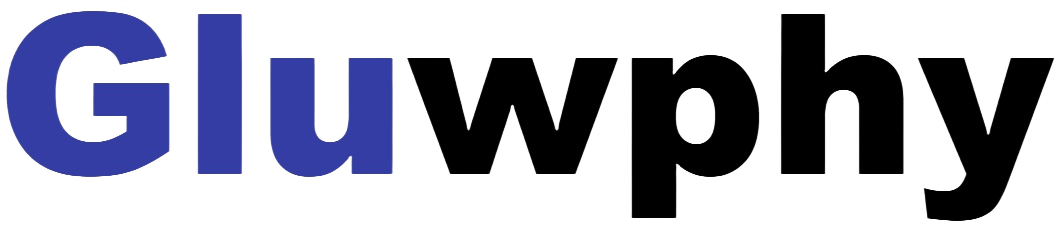Translator
FOR Lightburn
- How to use "Autofocus"function:
( A ) How to set "Autofocus" function in LightBurn:
- Turn on the "Autofocus" function.
- Select the engraving file, the machine will automatically start focusing after clicking Start, and start engraving after the focus is completed.
- Find "Window" in the top navigation bar, and enable "Console" function in the drop-down menu.


- Select any custom button, right click mouse to pop up the button setting page, enter the name of the button in "Button Label", enter [$HZ] under "Macro contents"
- After clicking OK, a button with the corresponding function will be generated

- How to raise the Z-axis to the highest - Z-axis reset
( B ) How to set "Reset Z" function in LightBurn:
- When you need to engrave or cut a thickerobject, you need to raise the z-axis to put the object in, and then you can reset the z-axis.
- Find "Window" in the top navigation bar, and enable "Console" function in the drop-down menu, Just like the steps for autofocus.
- Select any custom button, right click mouse to pop up the button setting page, enter the name of the button in "Button Label", enter [$J=G91 Z100 F200] under "Macro contents"

- After clicking OK, a button with the corresponding function will be generated.
- How to drop the laser head 2mm
( C ) How to set "Z Down 2mm " function in LightBurn:
- When you cut thick objects, you can drop the laser head by 2mm, making the focal length drop by 2mm for a perfect cut!
- The steps are the same as before.
- Select any custom button, right click mouse to pop up the button setting page, enter the name of the button in "Button Label", enter [$J=G91 Z-2 F200] under "Macro contents" .

For LaserGRBL
- How to set "Autofocus",“Z-axis reset”,“Z Down 2mm”functions in LaserGRBL:
- We have packaged LaserGRBL's function buttons so that you can import three buttons at once.
- You need to download as follows or go to support.gluwphy.com to download the button file "Gluwphy_GM_GRBL_Button.zbn" first.
- At the bottom of the laserGRBL interface, click the right button of your mouse and choose”Impot custom buttons”, as follows:

- Select the "Gluwphy_GM_GRBL_Button.zbn" you have download.
![]()
- Follow the prompts and select Yes for all.

- As shown below, the newly added button, 01 is the "Autofocus",02 is the “Z-axis reset”,03 is the“Z Down 2mm”