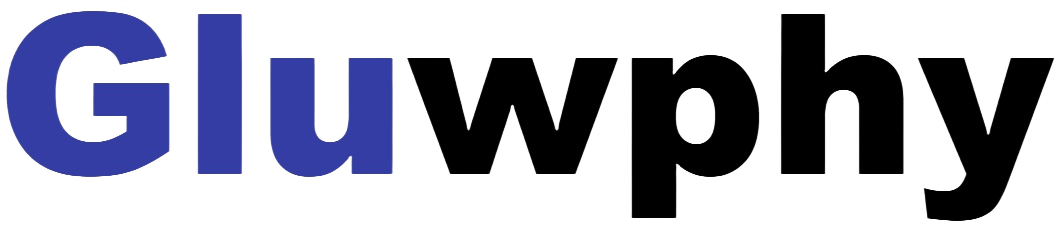Part 1 Unbox and check


Rotary Roller X 1 Rotating Rod X 2


Height Increasing Shims for Height Increasing Shims for
GM110(10W) X 2 GM105(5W) X 2
Part 2 How to Use
1, Put the Rotary Roller into the machine and connect the wires. (Picture 1)
2, If the laser module is 10W, you need to use two pieces of 10W spacer to put into the bottom case square first (Picture 2); If the laser module is 5W, two pieces of 5W shims need to be placed into the bottom case square first. (Picture 2)


Picture 1 Picture 2
3, Unscrew the claw disk with the claw disk turning lever, clamp the round carving object, and adjust the tail top to support the carving object. (Picture 3)
4, If you need to engrave vertically, you need to adjust the rotary screw (or hand screw), rotate the motor and then tighten it to fix it. (Picture 4)

Picture 3

Picture 4
Part 3 How to setup the software parameters
1, Firstly, you need to measure the diameter of the object to be machined in mm.
Assuming a measurement of X mm.
2, Then you need to calculate the value of $101, Calculated by the following formula:
$101=2548/Diameter of the object to be processed=2548/X=Y.
3, If you use lightburn to process, Turn on the machine and connect with you computer. Open edit in lightburn and find Machine Settings as follows:

4, Find Y steps per mm($101) and change the last parameter from 80 to the previously calculated value of Y (Note that this parameter needs to be changed back to 80 when you want to use planar machining)

5, If you use LaserGRBL to process, Turn on the machine and connect with you computer. Open Grbl in LaserGRBL and find Grbl Configuration as follows:

6, Find $101 and change the parameter from 80 to the previously calculated value of Y (Note that this parameter needs to be changed back to 80 when you want to use planar machining)