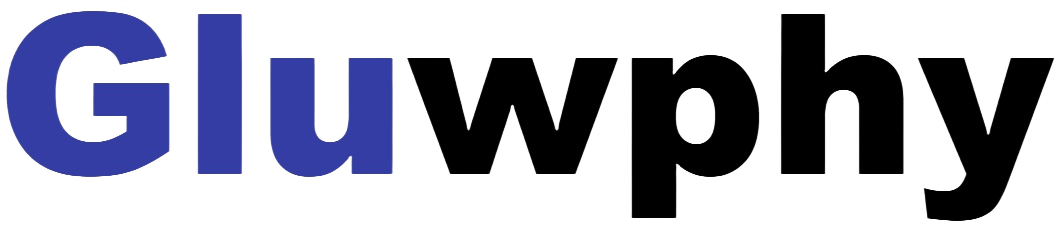3.3 Basic settings in LaserGRBL:
3.3.1 How to Set "Autofocus", “Z-axis reset”, “Z Down 2mm” “Red Cross Offset to Laser” in LaserGRBL:
3.3.1 "Autofocus", “Z-axis reset”, “Z Down 2mm” in LaserGRBL
- We have packaged LaserGRBL's function buttons so that you can import the buttons at once.
- You need to go to support.gluwphy.com to download the button file
"Gluwphy_GM_GRBL_Button.zbn" first.
https://cdn.shopify.com/s/files/1/0853/5674/0892/files/Gluwphy_GM_GRBL_Button.zbn?v=1717577276
- At the bottom of the laserGRBL interface, click the right button of your mouse and choose”Impot custom buttons”, as follows:

4.Select the "Gluwphy_GM_GRBL_Button.zbn" you have download.

- Follow the prompts and select Yes for all.
- As shown below, the newly added button, 01 is the "Autofocus",02 is the “Z-axis reset”,03 is the“Z Down 2mm”
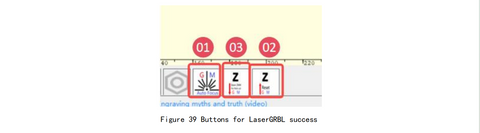
3.3.2 How to set Red Cross Offset to Laser in LaserGRBL
1, Launch LaserGRBL and Connect to the device.
2, Import the image to be processed, and the Target image dialogue box appears, and click next.
3, Find offset in the target dialog box, For GM105 and GM120, fill in -12mm at X and -12mm at Y;For GM110, fill in -12mm at X and -10.6mm at Y