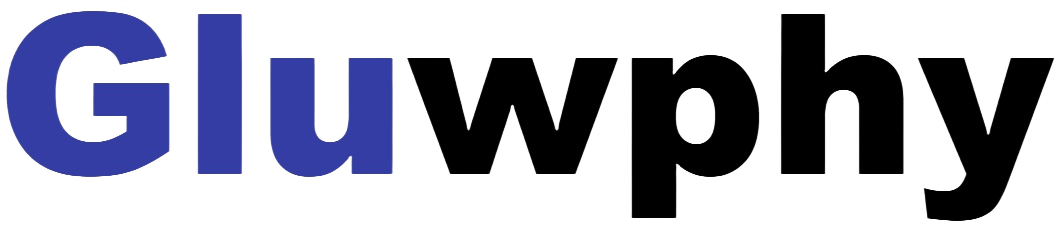Issue:
This may be caused by the flame sensor’s sensitivity being too high. Adjust the flame sensor’s sensitivity to prevent false alarms and stop interruptions.
Judgment Video:
Solution1:Reduced sensitivity of flame alarms based on video
Follow the steps in the video to fix it
Solution 2: Flame alarms can be blocked on the software (not recommended for testing purposes only)
How to turn off the flame sensor in LightBurn:




We prefer that you physically reduce the sensitivity of the flame alarm, and shielding the flame alarm on the software allows you to use it to determine whether the flame alarm is caused by a sudden stop during machine movement.