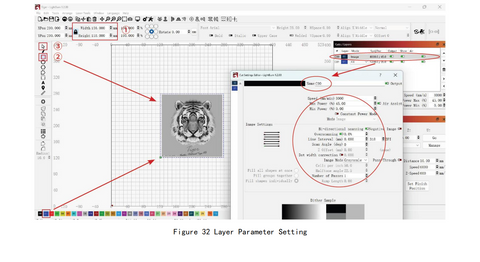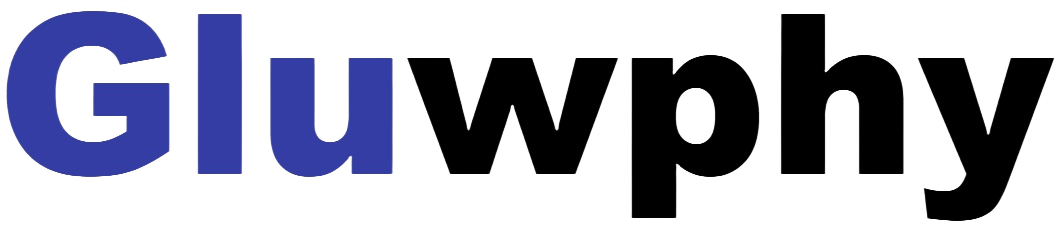3.2.2 Introduction to the use of lightburn software
3.2.2.1 Lightburn interface Introduction
Import Image: Click the Open button, select supported format, select and import an image

Size adjustment: Adjust the image size in ① . When in the locked state, adjust either the Width or Height number, and the other number will change synchronously compared to the same column.
Drawing:Use the square drawing tool in ② to draw a square, adjust the size of the drawing in ① .
Create layer: In ③ , select the drawn square, click on the blue bottom left corner to create layer C01.
Layer parameter setting: Click on layer C00 to enter the parameter setting interface, and refer to the attached parameter table to set .