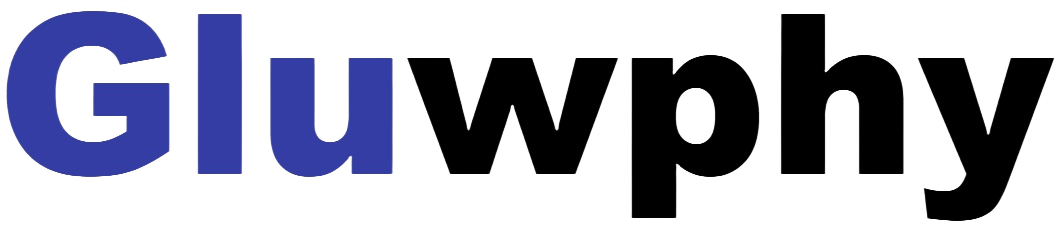1.Connect the laser engraver to a computer with USB cable.
2.Plug in the power adapter of the laser engraving machine.
3.1“Auto focus” ,“Z-axis reset”and“Z Down 2mm” “Red cross.”
3.1.1 GM1 has autofocus function:Unlike the traditional manual focus mode, gluwphy aim has an autofocus function, which is more accurate and more convenient, you can set up the autofocus part according to our introduction below.
3.1.2 Z-axis reset and Z Down 2mm:(When cutting thick boards, laser's light waist can't be satisfied, which will lead to poor cutting results, at this time, sinking the laser, which helps to improve the cutting effect)Users only need to add buttons in the corresponding engraving software, The setting method is as described in part 4.(instruction manual)
Users can also log in to: https://support.gluwphy.com to view course.
3.1.3 Red cross offset:The GM1 has the Red Cross positioning function, but due to the different positions of the Red Cross and the laser light output there will be an offset, you can set the offset in the following way, you can also find the setting method in part4 chapter 5 section(instruction manual)