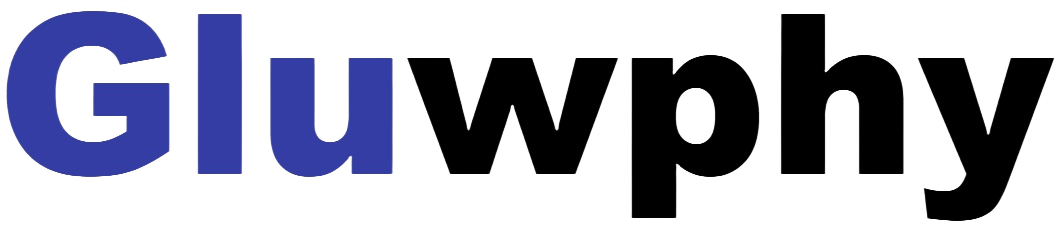2.2.4 Installation of LaserGRBL
Double-click the exe format file you downloaded to start the software installation, and keep
clicking < Next> until the installation is complete

The installed software is shown as the figure 2.

2.3 Custom buttons
The software supports users to import custom buttons, you can import custom buttons in the software according to your usage. We recommend the official custom buttons from LaserGRBL. The download url for the custom button is https://lasergrbl.com/usage/custom.buttons/
(The downloaded file of custom Buttons is shown as below)

Next, we will import the custom buttons into LaserGRBL. Open the LaserGRBL program,right-click in the blank area next to the button at the bottom (as shown in Figure 4),then choose <Import custom button>, and select the custom button zip file downloaded before to import, keep clicking Yes (Y)until there is no popup.

This concludes the installation process, and the next STEP3 section describes the use of the software.
You can also learn about the installation of the software in our official video above:
https://www.youtube.com/@GluwphyLaser