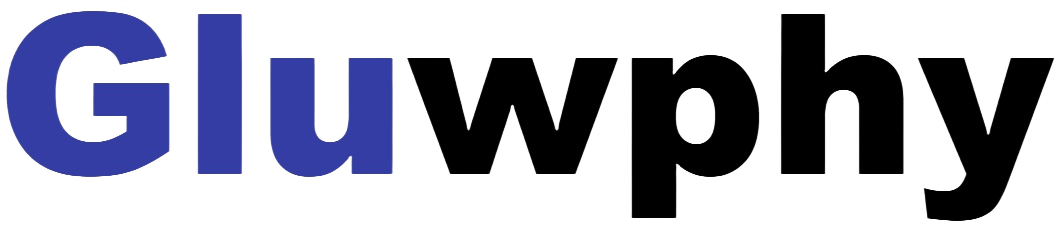2.2.2 Installing of Lightburn
Lightburn is one of the most popular DIY laser engraving software in the world , the download website of:http://lasergrbl.com/download/

Double-click the program installation file to install, and click <Next> in the pop-up window.
(Note: LightBurn is a paid software. For a better experience, we recommend that you buy the original version. We will demonstrate the installation of the trial version here)

Click <Start Your Free Trial>. Then click <Devices> at the bottom right of the software, <Find My Laser>.

Click <Add Device>. If there are two types of DSP and GCode, please choose the GCode type.

Usually set the origin at the front let, then the installation is complete

Click <GRBL>.When the window appears "GRBL-Serial/USB...", click <OK>.
If the software does not automatically connect to the laser engraver, you need to choose the port of the laser engraving machine as shown in the figure 28.

If you did not find the laser, please add the laser manually.
- a) Click <Create Manually>.Choose one of the <GRBL>.
- b) Choose <Serial/USB>. Name your laser, and set the X 400mm and Y axis to 300mm.
- c) Set the laser to the Front let and finish.

This concludes the installation process, and the next section describes the use of the software.
You can also learn about the installation of the software in our official video above:
https://www.youtube.com/@GluwphyLaser